A guide for Team Admins on managing the staff members that have access to your Account, including adding and removing Team Members.
Team Members can be added or removed from your account by Team Admins. If you're not sure who this is in your setting, you'll find them listed on your Team Dashboard. An account can have more than one Team Admin.
To add a new Team Member:
Firstly, if you have access to more than one team, make sure you are in the team you want to add your new Team Member to. (The white 'Team Selector' at the top of the blue/purple side bar tells you the team you are in, and allows you to navigate between teams).
Next, head to the Team Members page within the Teams area on the blue/purple sidebar:
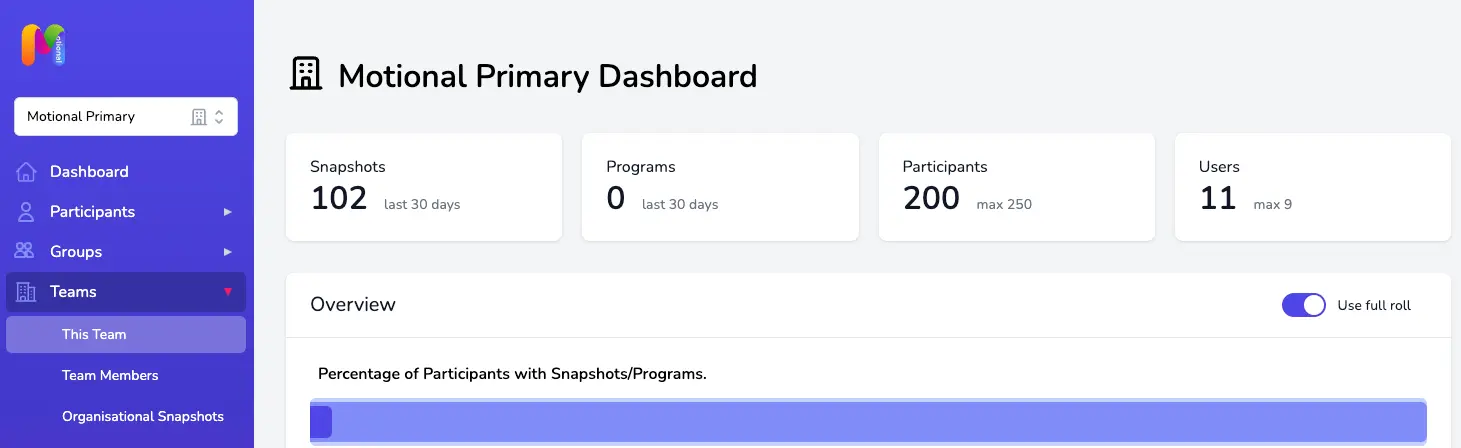
Scroll down to find the "Issue an Invite" section. Only Team Admins have access to this option so if you're not seeing it it's likely you don't have permission as a Team Admin on the Account. You'll need to reach out to one of your Team Admins (listed on the Team Dashboard).
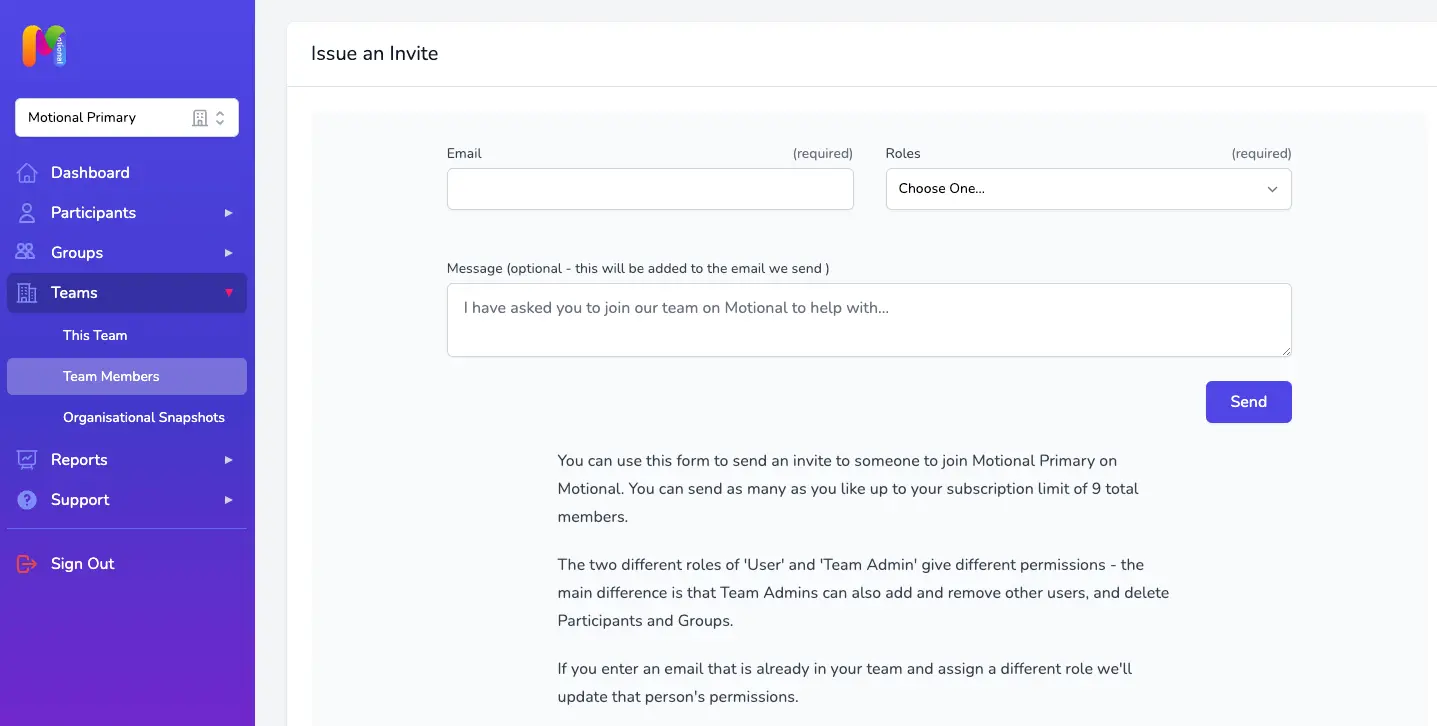
Carefully enter the email address for the person you want to invite and select the user role you want to assign to them. In most cases you will select User here, but you also have the option to assign the Team Admin role to anyone who should be able to authorise changes to Team Members and manage your data, including being able to delete.
If you're adding lots of Team Members, feel free to reach out to us in the pink circle and we'll be happy to invite them in bulk for you!
Once the invite has sent you will see it listed within the "Existing Invitations" section at the bottom of the Team Members page. Invitations are valid for 7 days after which they will automatically expire and will appear for a period of time in grey on your list. You will be able to send another invitation to the same email address if you need to following the same steps above.
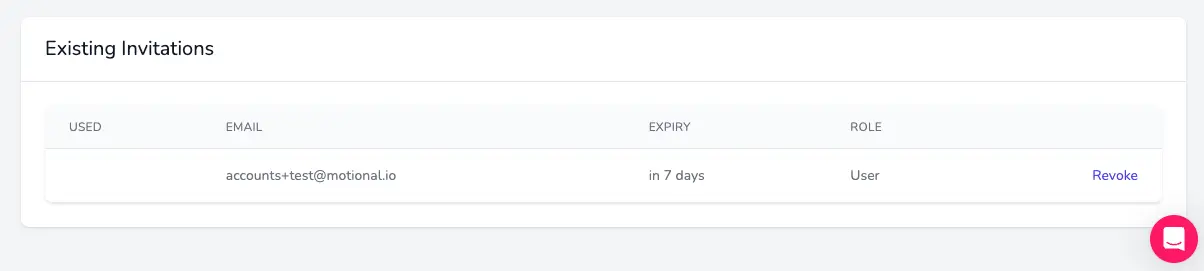
Your new Team Member should have received your invite by email... if they can't find it, the first place to look is their junk box!
If they don't already have an account, they'll see an option for "Accept Invite" and they'll be prompted to add in their first name, surname and to set themselves a password.
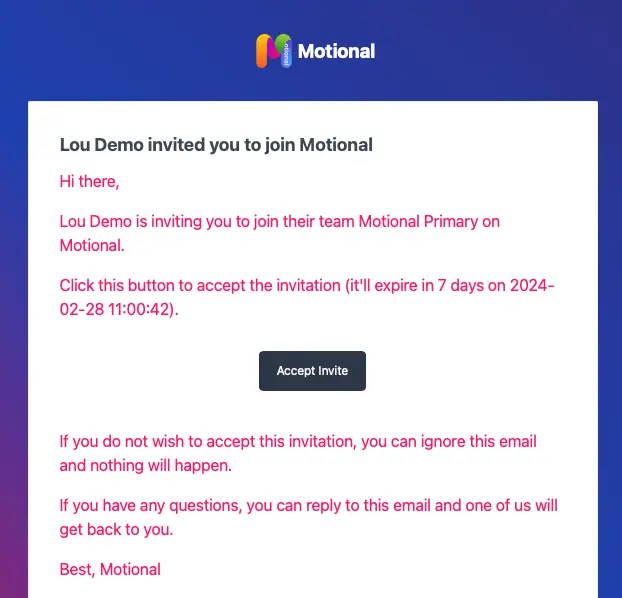
If they already have an account with Motional (i.e. they have used it before) they'll need to click on "Accept & Join Team". They'll be prompted to login and then the new Team will be added to the list of Teams they are able to access.
Once a Team Member has accepted their invite you'll find them listed in the Team Members table at the top of the page.
To remove an existing Team Member:
If you have Team Members listed who have left your setting or no longer require access to your Account, you can remove them by clicking on the "Remove" link in the Actions column on the right.
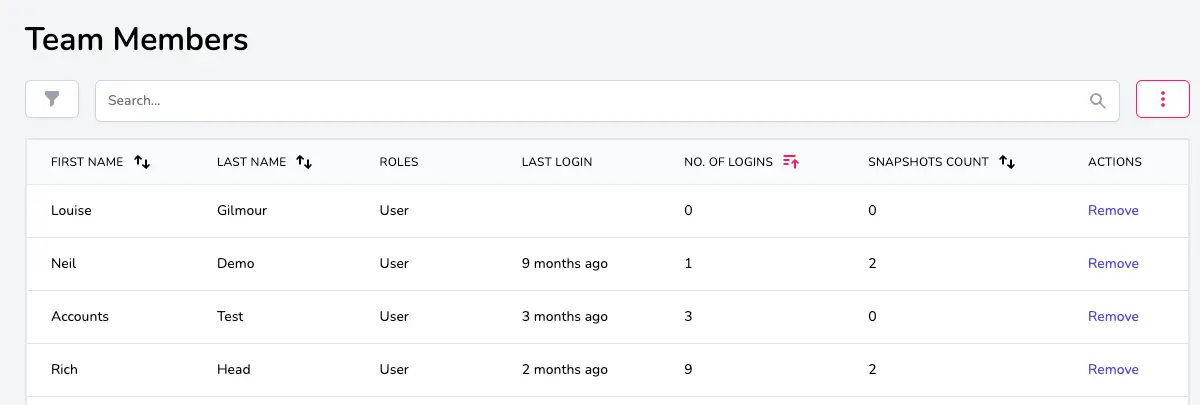
To change the role of an existing Team Member:
You can change the role that is assigned to a current Team Member (for example if you want to upgrade their role from User to Team Admin) using the "Invite members" button. Make sure that you enter the email address they are registered with on your Account and select the new user role you want to assign to them. Their email address will be recognised as an existing user within your Team and their user role will be updated.