A guide to navigating your way around the Participants table.
At the top of the Participants table you will find a number of options to help you sort, filter and search for the information and data you want to view.
Using the Bulk option
The Bulk button at the top left of the Participants table allow you to apply the same action to a number of records, for instance adding a number of Participants to a Group.
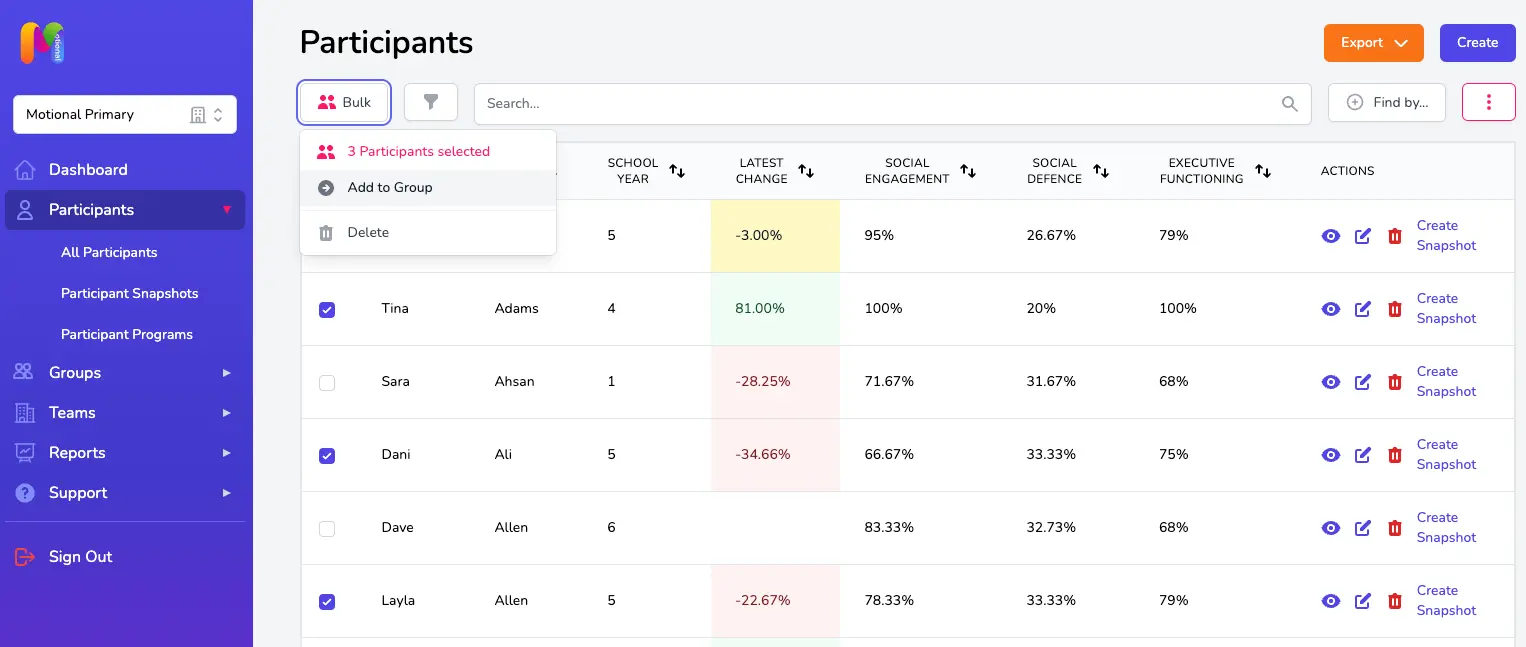
Filtering
The filter icon at the top left of the Participants table allows you to adjust the horizontal rows (i.e. what Participants are in view) by year, gender, key stage, etc. One of the options is the ability to filter by Participant Tags, particularly useful if you want to look at data specifically for Participants with tags for things like FSM, Pupil Premium or SEMH for instance. Participant tags are added in the Participant record - check out the Adding a New Participant article for more info and guidance.
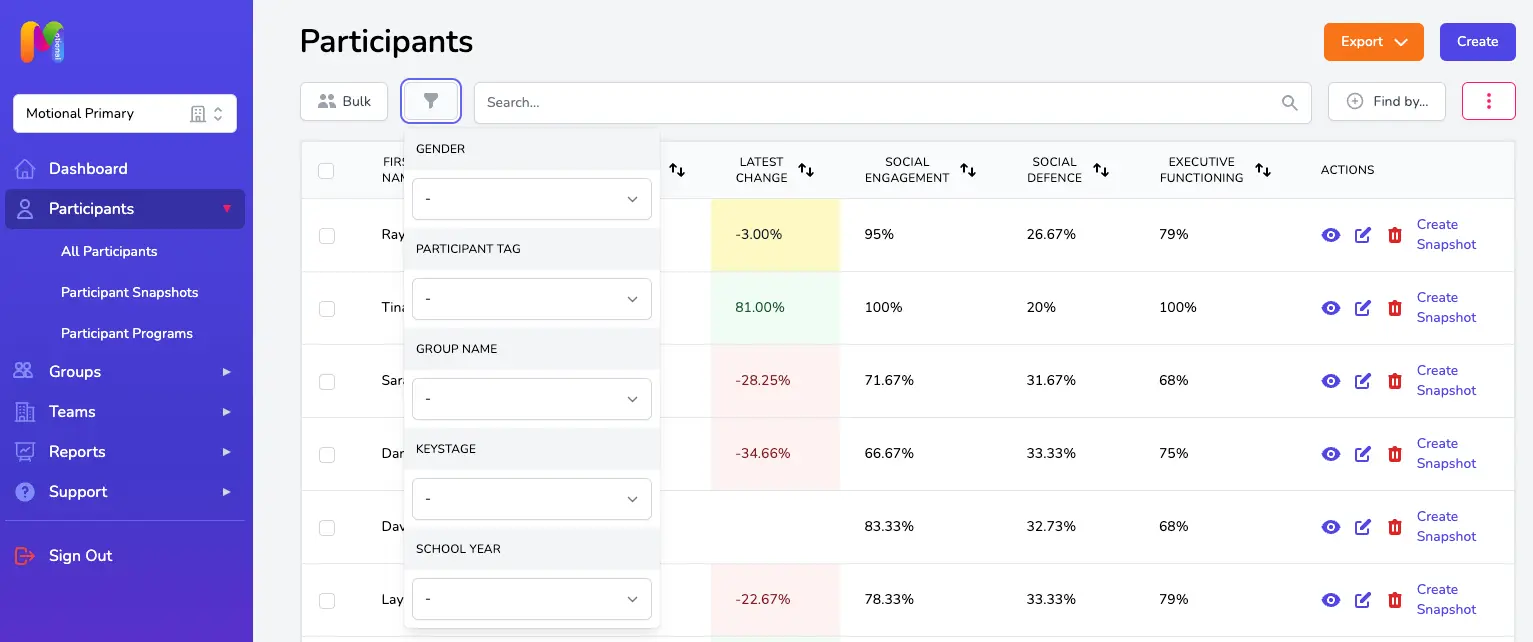
We've recently added a new filter to this page which is the ability to filter by Groups! This is really useful to be able to see a quick overview for each of the Participants in one of your Groups, including the latest change indicator. For settings who have classes or groups that change quite regularly, this now means you'll be able to access a summary that includes the latest data for each of the Participants in the Group, regardless of whether they were included in the latest Groupshot specifically for that Group. Providing the Group itself has been updated to include the correct Participants, you'll be able to use the Group filter to get an overview of latest data at any point during the year. You should be careful to follow the usual rules about changes to Groups though - check out the Making Changes to Groups article first or get in touch if you're unsure!
Using the column selector tool
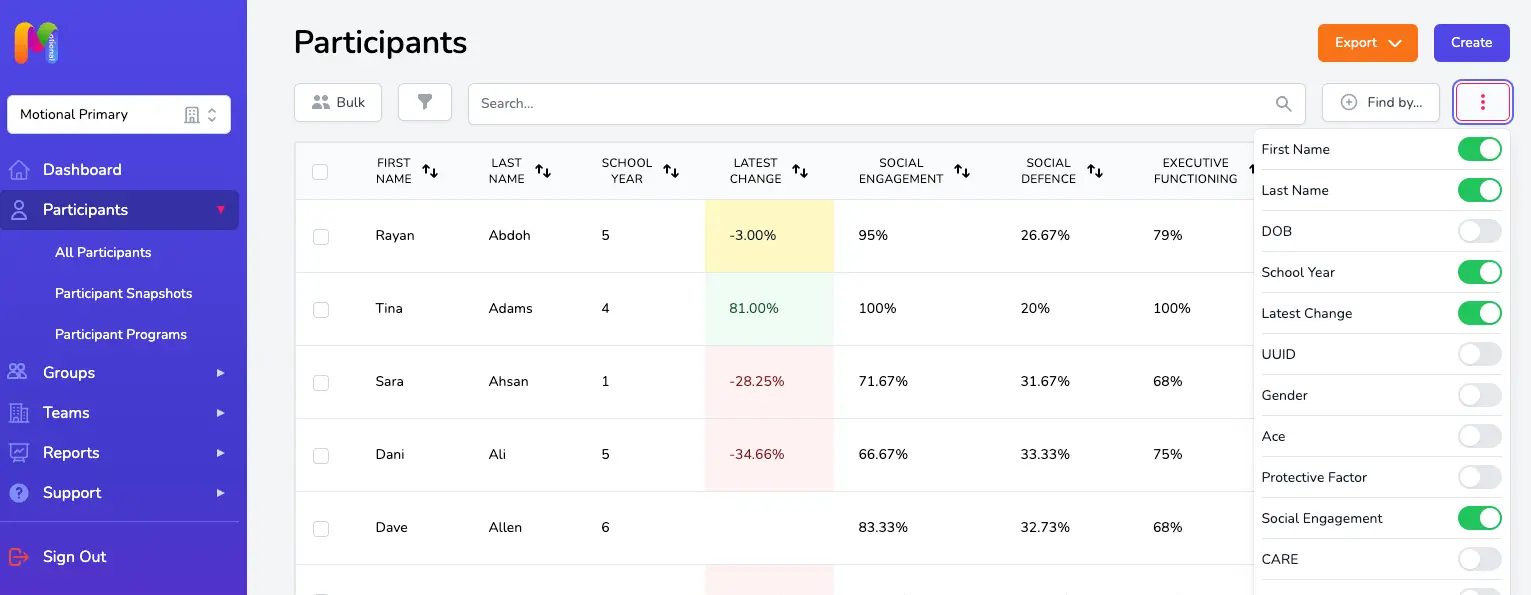
Use the column selector button (the pink square with 3 dots at the top right of the table) to bring additional columns of information into view, or to hide columns. Here you will find things like number of ACEs, Protective Factors, Domain Scores, Latest Change and lots of other options.
Column sorting tool
The sort direction icon reorders the list in the table. You'll find it at the top of any column that contains sortable information. The icon will be highlighted in pink/red if that column is currently being sorted.
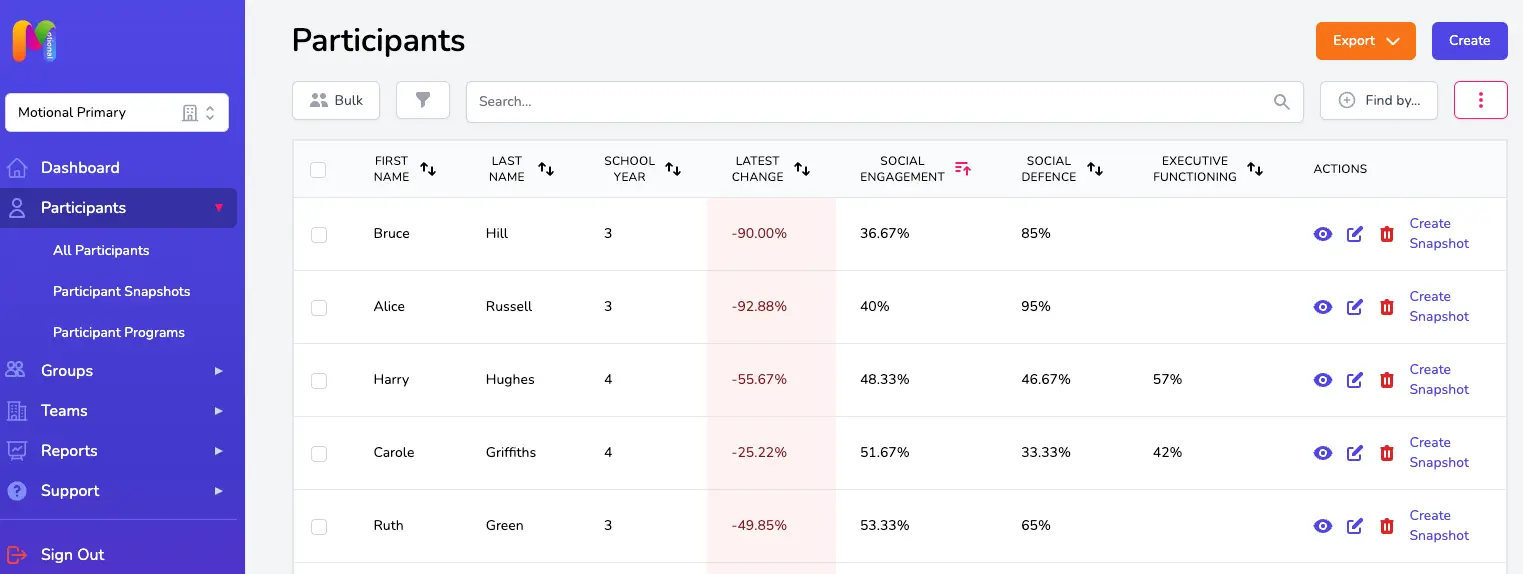
Using those features in combination offers huge flexibility in viewing your Participant information and data. For example, you could sort your table using the filter icon to show Year 6, and Male, and FSM. And then reorder the list to bring those with the highest Social Defence Domain scores (RAGE/FEAR/PANIC & GRIEF) to the top. You might then select all the Participants showing and use the Bulk feature to create a Group for intervention work.
Latest Change
The Latest Change column shows change in a Participant's latest two scores recorded in either a Snapshot or Groupshot.
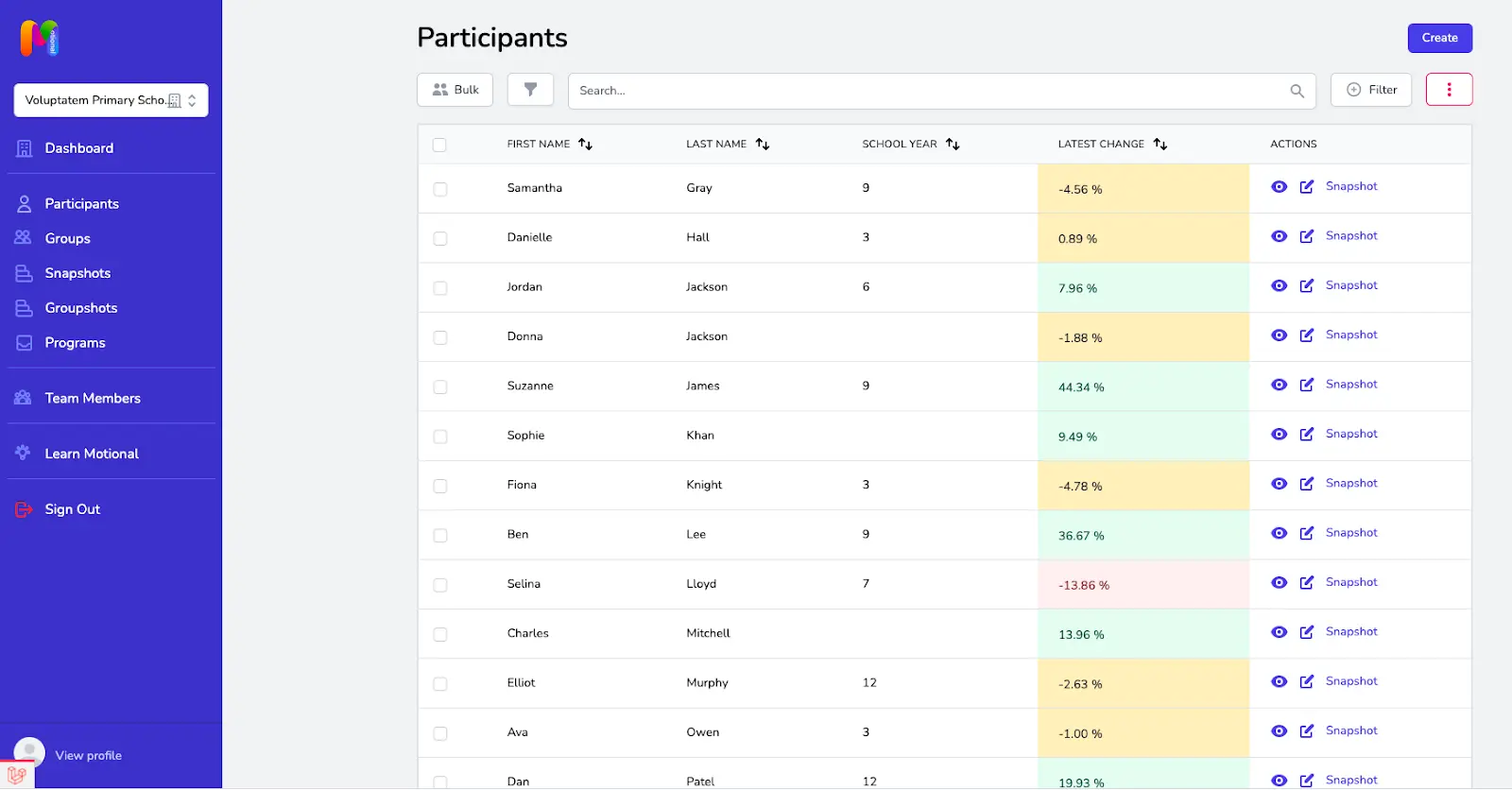
- Minor changes in score show in amber with a + or - sign showing whether the change is positive or negative.
- Significant positive change is shown in green
- Significant negative change is shown in red
Positive change is increasing Social Engagement and Executive Functioning scores and/or reducing Social Defence scores. Negative change is decreasing Social Engagement and Executive Functioning scores and/or increasing Social Defence scores.