A quick guide to setting up and launching your Organisational Snapshot
The Organisational Snapshot and Action Plan feature is available automatically to any Team on a whole school/setting subscription. If you don't currently have access and would like to, or want to find out more, get in touch via the pink circle.
The Organisational Snapshot gathers your stakeholder feedback and provides insight regarding their perspective on your organisation’s current Emotional Wellbeing and Mental Health Provision. In Motional, we call your stakeholders 'Contributors' - they include governors, SLT, staff and support staff.
Step 1
Navigate to the Organisational Snapshot page within the Teams tab on the blue/purple sidebar:
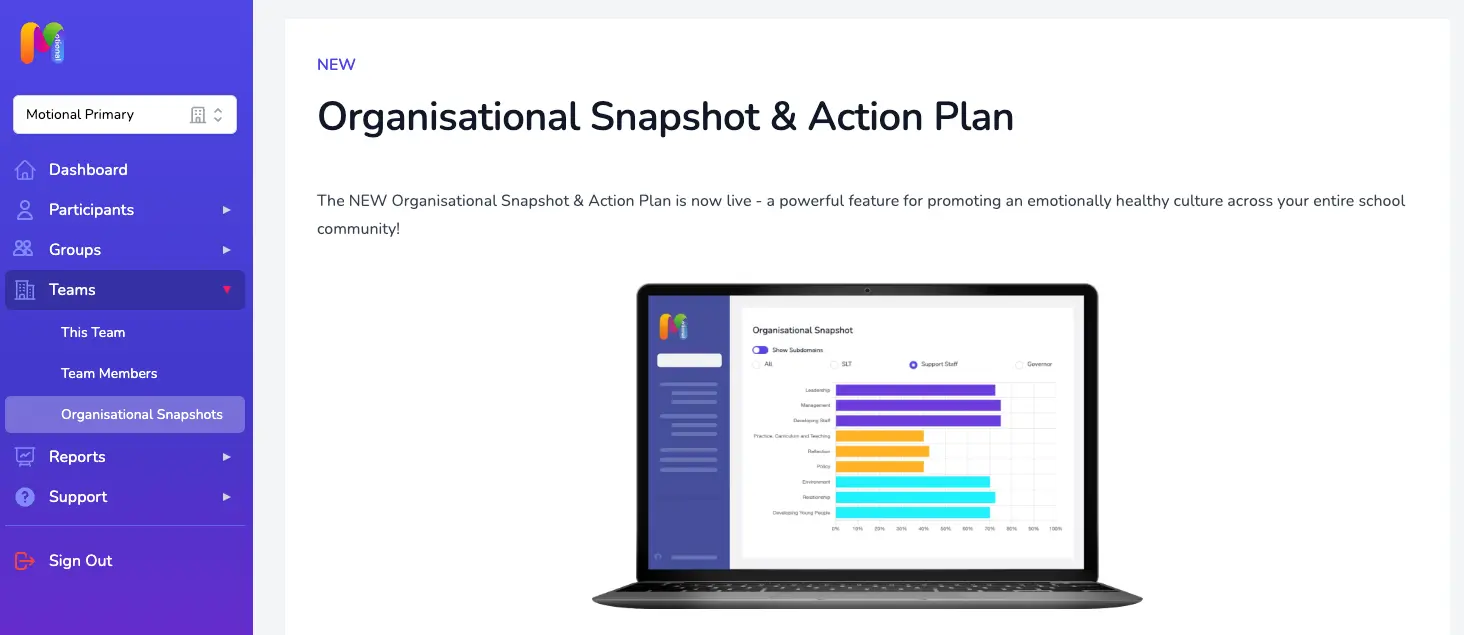
If you or someone else within your Team haven't created an Organisational Snapshot before, at the bottom of the page you'll find the option to "Create Your First Organisational Snapshot".
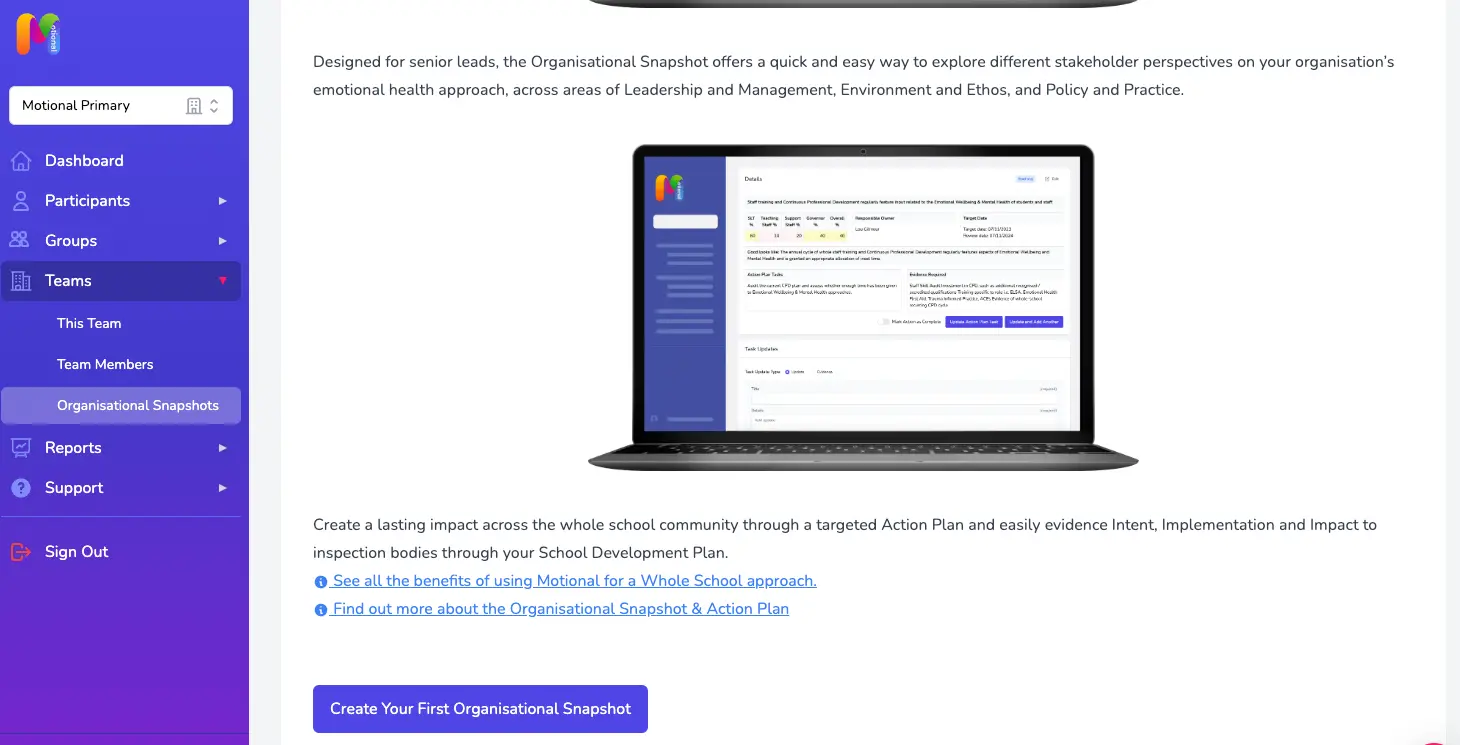
If one or more Organisational Snapshots already exist in your Team account and you have permission to view as an Editor or Contributor, selecting the Organisational Snapshots page from the sidebar will default to the most recent Snapshot's results page. You can create a new Organisational Snapshot using the "Create" button at the top of the page.
Step 2
Choose your Contributor settings within the Create Organisational Snapshot page. This will include things like start and end date for submissions, and what invited Contributors will be able to view.
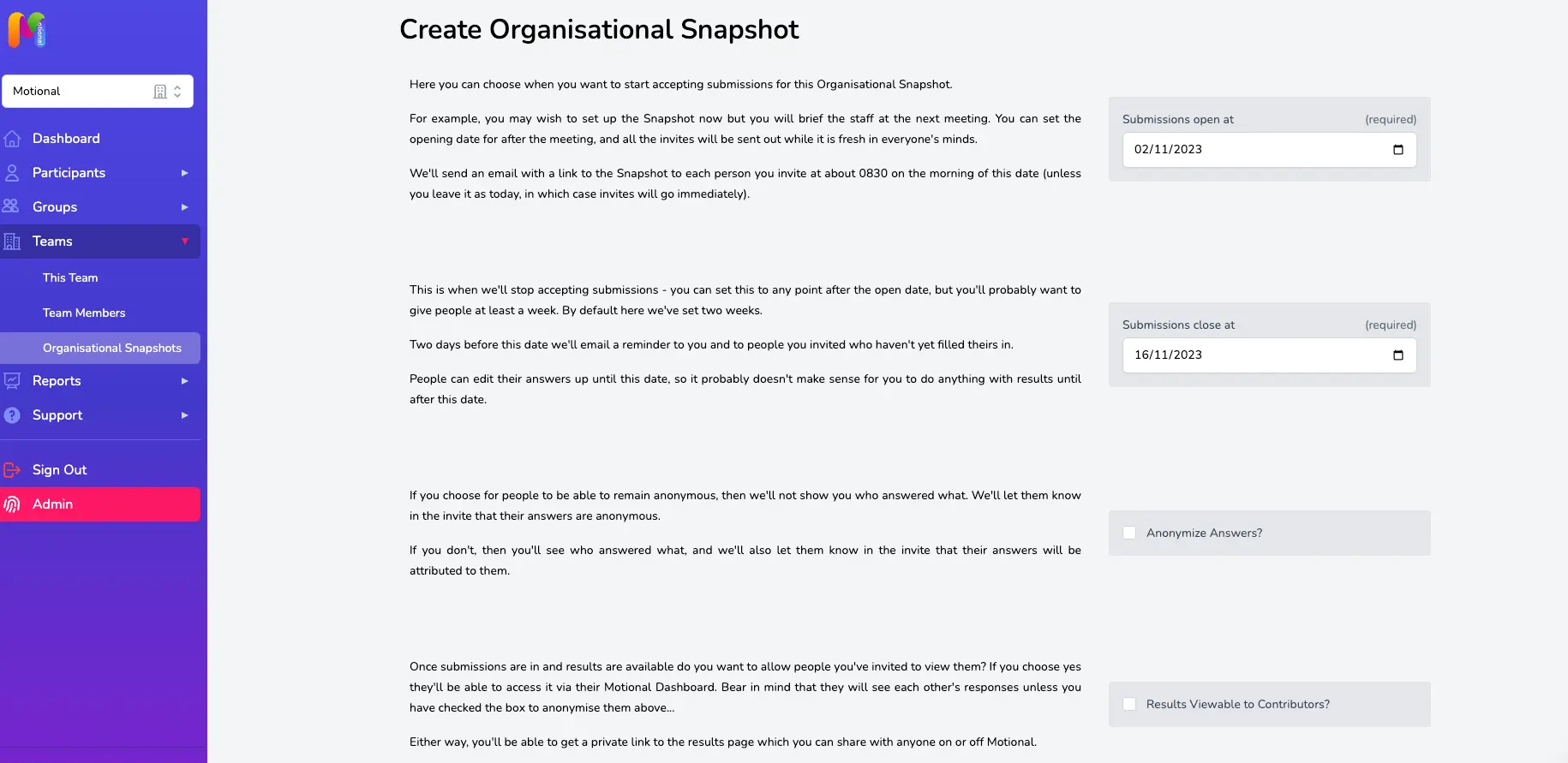
By default, the opening date is set to the day you create your Organisational Snapshot, but you could set it for a particular date in the future, perhaps after a staff meeting. The closing date will default to 2 weeks later, but you can change this to suit, for example you may need a longer window if a school holiday is approaching.
In this window, you can choose whether or not to anonymise responses and make the results viewable to all.
Step 3
In the "Invite Contributors" section, enter the email addresses of the people you want to invite to complete this Organisational Snapshot.
You can send invites to anyone with or without a Motional account. They'll get an email with a link to submit their answers. Don't worry if you miss someone... you can edit this later!
To save time, you can add all your current Motional users at once by clicking the red 'here' button you'll find in the text.
Step 4
In the "Invite Editors" section, enter the email addresses of the people you want to join you in being able to edit the Organisational Snapshot. Editors can edit the setup details, invite and remove Contributors, and view results. Only people with a Motional account can be invited as an Editor.
If you’d also like this person to complete an Organisational Snapshot submission, you’ll need to invite them separately as a Contributor from the "Manage Contributors" section above.
Step 5
Hit 'Create', and that's it!
Motional will automatically send an email with a link to complete their submission to each person you invite at about 0830 on the morning of the opening date (unless you leave it as today, in which case invites will go immediately).
Organisational Snapshots results page
When you've completed the setup of your Organisational Snapshot (or if you later navigate back to the Organisational Snapshots page from the sidebar) you'll be taken to the Organisational Snapshot Results page.
If you would like to edit your dates, Contributors or Editors you can do that here:
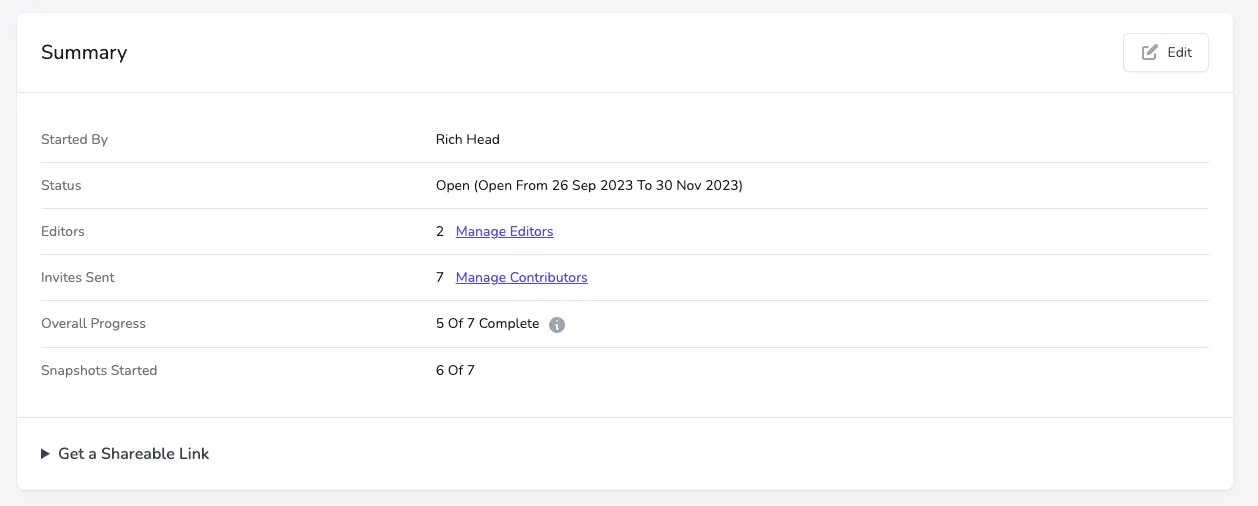
As your Contributors submit their scores, the results charts and tables populate.
By clicking on the bar chart, you can zoom in from Domain to Subdomain, and then Question level.
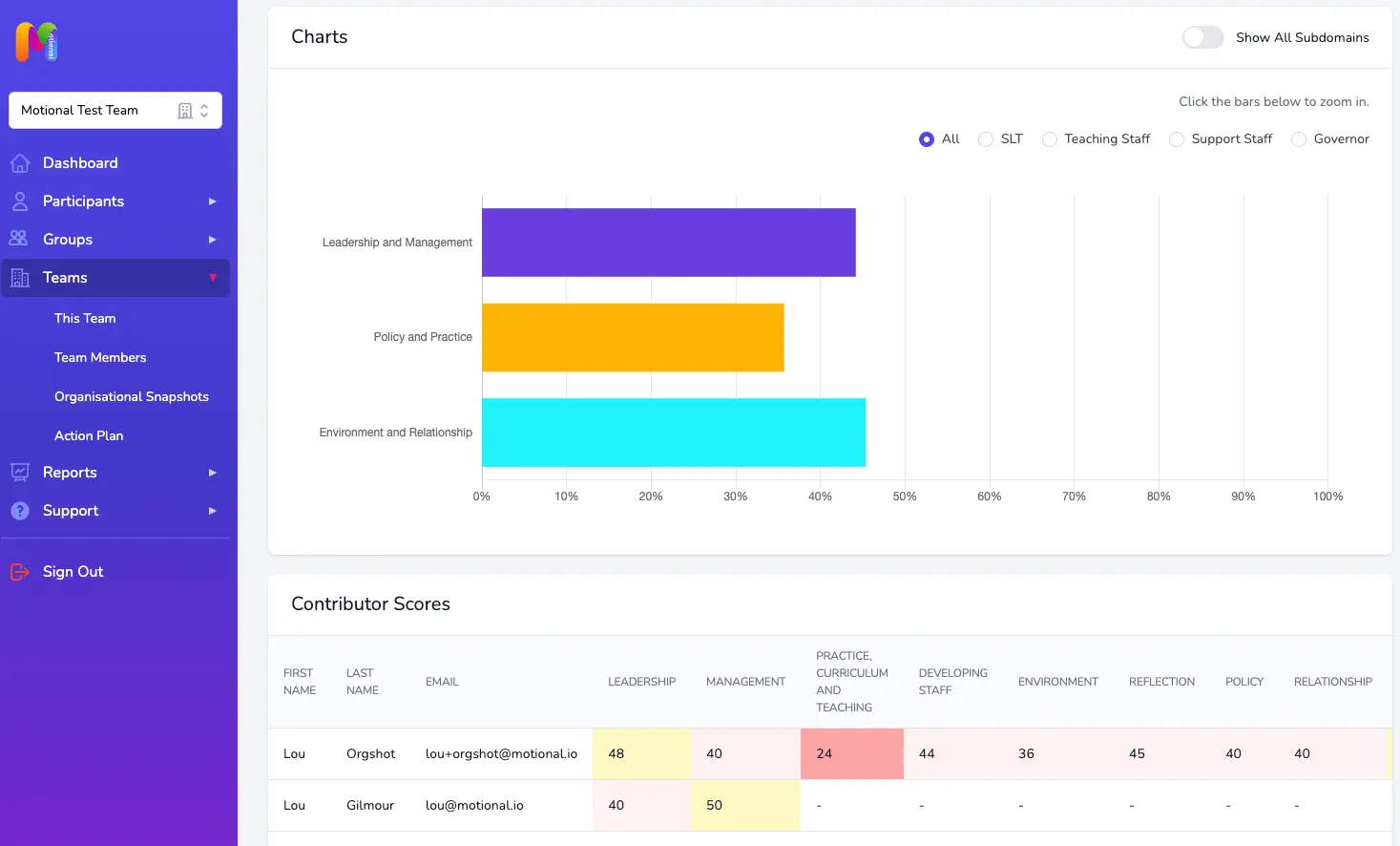
The Results tables below are RAG-rated.
Step 5
Once your submission window is closed, move to the next stage and create your Action Plan!