Follow the easy steps below to add a new Participant.
Step 1
From the sidebar on the left, open Participants and click on All Participants:
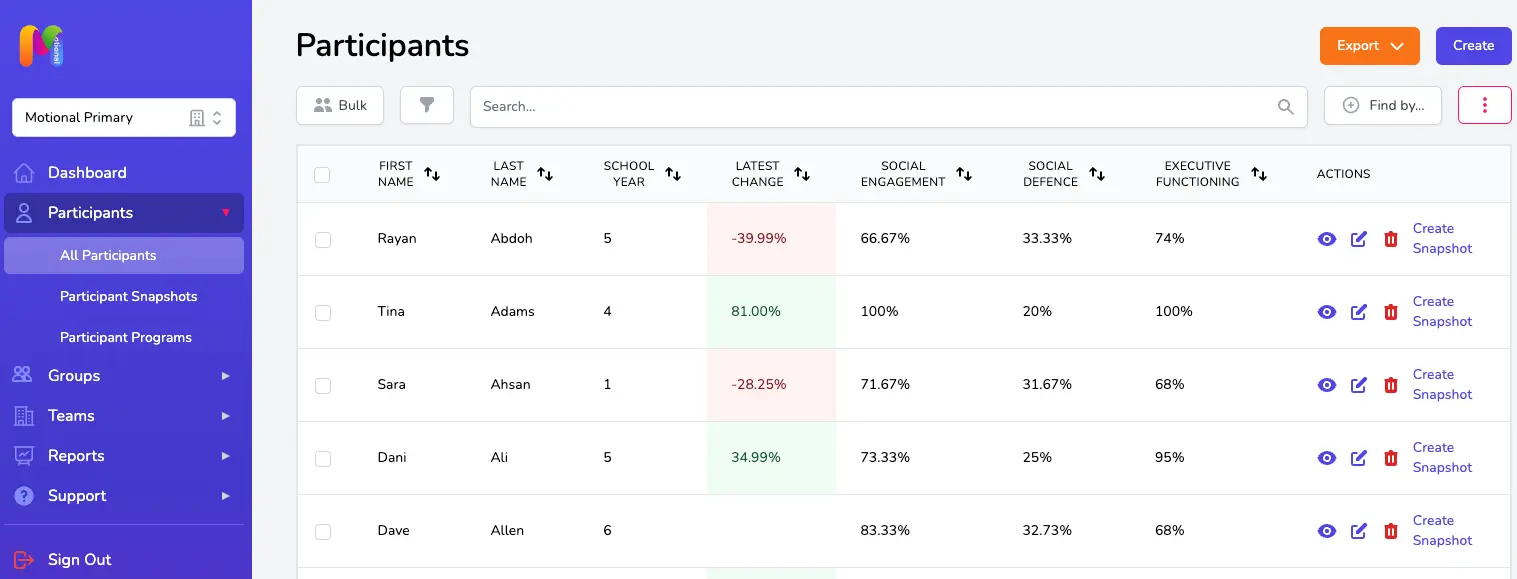
Step 2
There are a couple of things to consider or check before you create a new Participant:
- If you belong to more than one Team, double check you have the right one selected in the Team selector drop-down at the top of the sidebar.
- You'll want to make sure that the Participant doesn't already exist within your account to save duplication. You can use the search bar at the top to help. Searching by few characters is better in case the Participant has been added with an abbreviated first name, incorrect spelling, etc. If we have done a bulk import of your Participants for you, you should find that they are already listed on the Participants page, unless they have joined your setting recently.
To add a new Participant click on the Create button at the top right of the page.
Step 3
Fill in the details for your new Participant:
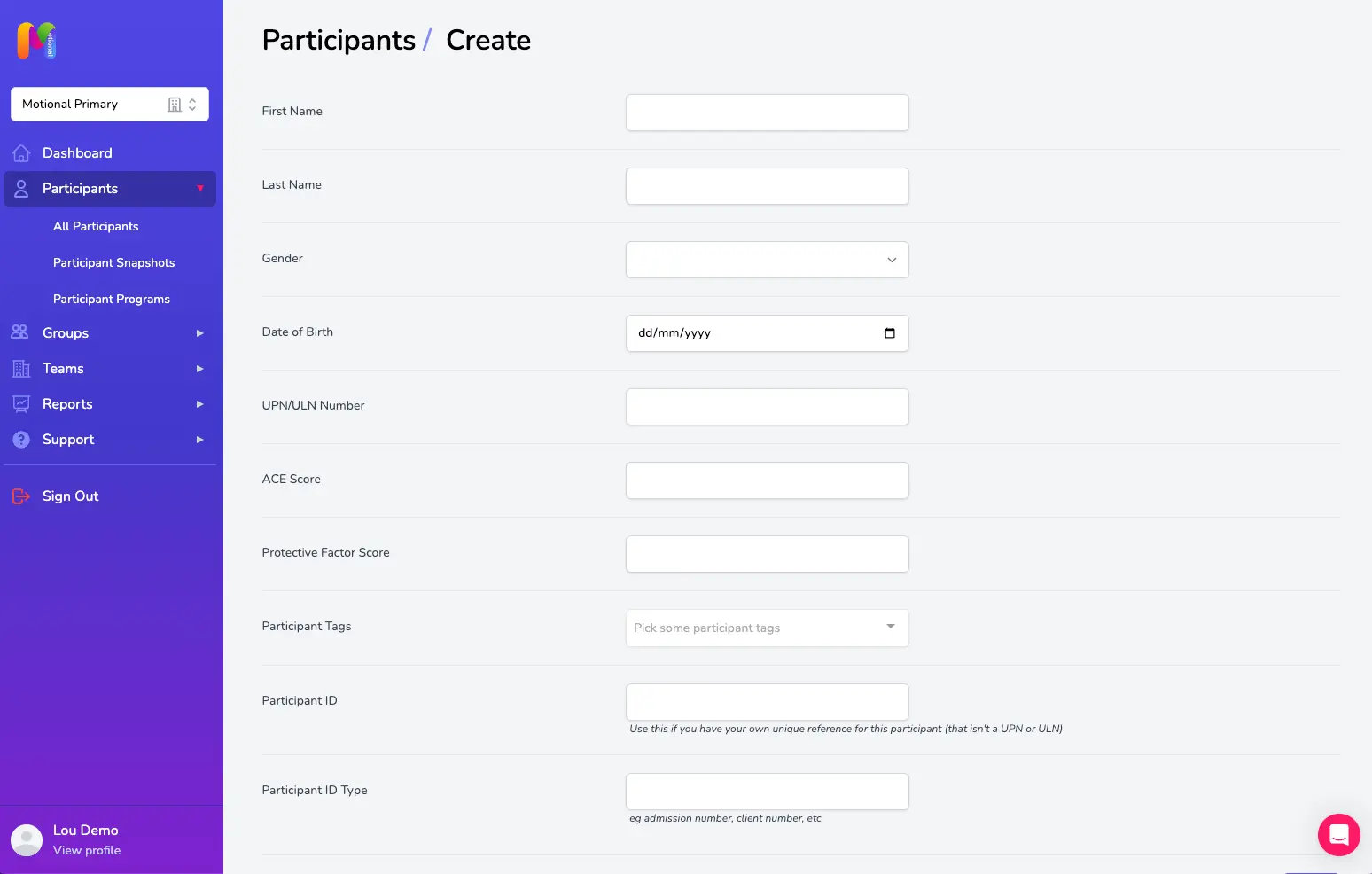
- First Name, Last Name & Gender: These should all be self explanatory! But it’s worth checking that full names are being used and correctly spelt, to reduce the chance of accidental duplications.
- DOB: As well as helping to identify the child or young person (in cases where there may be more than one child with the same name), DOB is used to work out which year group and key stage they are in which is needed for some of the sorting and filtering options within the Participants page.
- UPN: If you’re a school or other setting that uses UPNs enter it here. UPNs are helpful in providing a unique way of identifying a Participant that is more reliable than just a name! We will never print the UPN number on screen or in Snapshots or Programs. We'll only ever use it for import/export to make sure we don't have duplicate records and to easily identify Participants that are being newly created or updated.
- ACE and Protective Factors Score: ACEs and Protective Factors form an important understanding of the lived context for a child or young person. If you have chosen to use ACEs and Protective Factors within your setting, you can add in that information here. The scores don’t impact on the Snapshot or the algorithm used for the Program (as they are not predictive scores for individuals), but you’ll be able to consider these alongside other information by bringing those columns into view on the Participants page if you want to.
- Participant Tags: This section of the form links to the Reporting, Information and Monitoring Change features within Motional, which allow you to filter and sort your Participant information by different criteria, including Participant Tags (e.g. Free School Meals, Pupil Premium, ADHD, Looked After Child, etc.). We’ve added the main tags which we think users might need, but if there are any missing here please let us know and we can add them in a few clicks!
- Participant ID: If you are not a school (as numerous settings such as health and care settings using Motional aren't) then you may not have access to or use UPNs. You can enter an alternative unique reference number here.
- Participant ID Type: This field helps us to understand the unique reference type that you’re using, which will be particularly useful if at a later date you ask us to do a bulk update of your list of Participants!
Step 4 - Save!
Don’t forget to click the button at the bottom right of this form to make sure your new Participant is saved! You'll be taken back to the All Participants page.
Next Steps
Now you have created your new Participant, you can add them to a Group or start a New Snapshot.
Don't Forget!
If you are adding every child in your Team (or updating your existing list of pupils) you can take advantage of our free bulk import service and we’ll add them all for you, as well as setting up your Team’s Members (if you haven’t already done this)!
The Importing Participants to Motional article explains what info we’ll need and how you can send it to us.