A quick guide to viewing or editing a Participant’s profile and basic information.
Once a Participant has been created it’s easy to view and edit their details, i.e. the information that you have chosen to store for them such as name, date of birth, UPN, etc. For information on how to see at a glance what has been completed for a Participant and what progress they are making, take a look at the Individual Participants section of the
Reporting, Information and Monitoring Change
article.
From the sidebar on the left, open the Participants tab and click on All Participants. This will take you to the Participants page where you can view existing Participants, edit a Participant Profile, create a new Participant, create a Group and look at a Participant overview. There’s a quick link on this page too for starting a New Snapshot for a Participant.
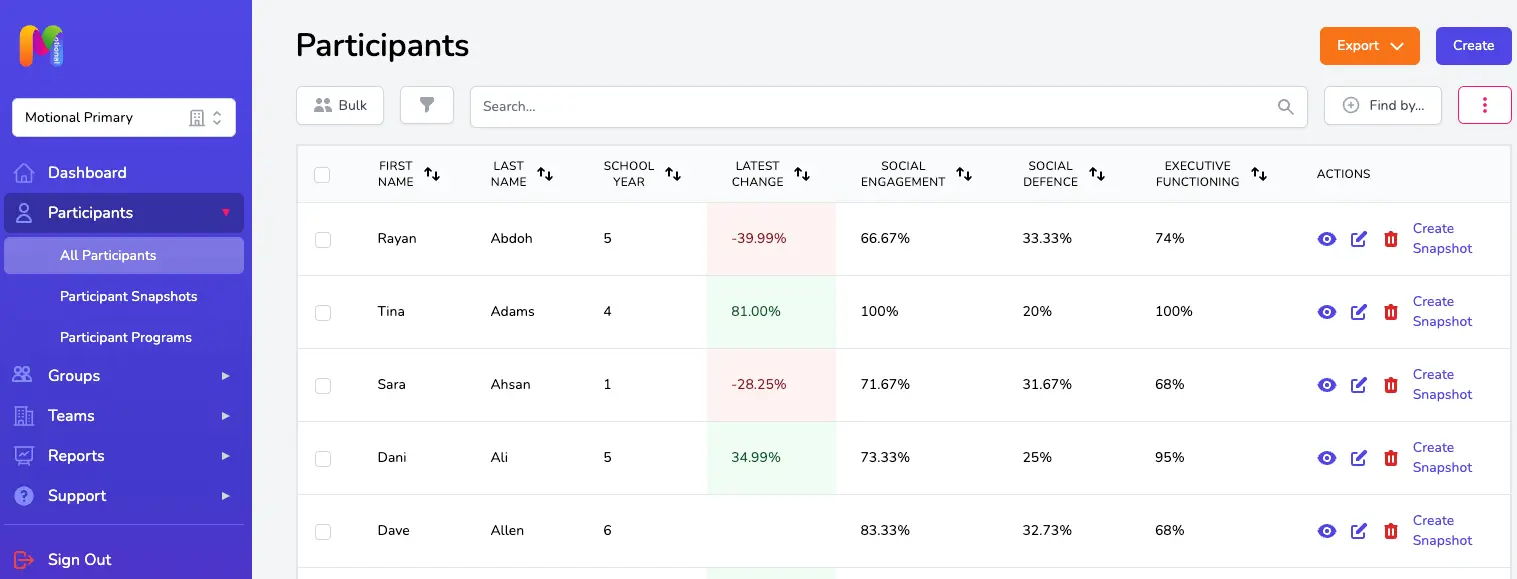
Viewing existing Participants
The table on the Participants page lists all the Participants that have been created within your Team, by you or any other user within your Team. You can see a summary of the Participants' information at a glance within this screen, by selecting what you want to see using the column selector button.
This includes things like:
- First and Last Name
- Date of Birth
- School Year
- Key Stage
- Gender
- ACE and Protective Factor scores (if you’ve chosen to include these for your Participants)
- Latest Change (an indication of how that Participant is doing based on their 2 most recent Snapshot scores)
The Participant list can be sorted using the column headers to sort by a certain field, for example by School Year, Latest Change, Domain scores, or a combination of those things. You can also use the Filter button to filter the Participants listed by things like gender, key stage, Participant Tag, Group, etc.
Searching for an existing Participant
If you want to find an existing Participant, or want to check whether this Participant exists before you create a new Participant, you can do this using the search box at the top of the Participants table. Simply click within the box and start typing their name (first name or last name) and the super speedy search function will show you any Participants matching what you have typed! You can also use the “Find” button at the top to look for Participant records matching other criteria, such as a specific date of birth.
Viewing and editing a Participant Profile
To view or edit an existing Participant Profile:
Step 1
Find the Participant you want to view or edit. You can use the search bar at the top to help you.
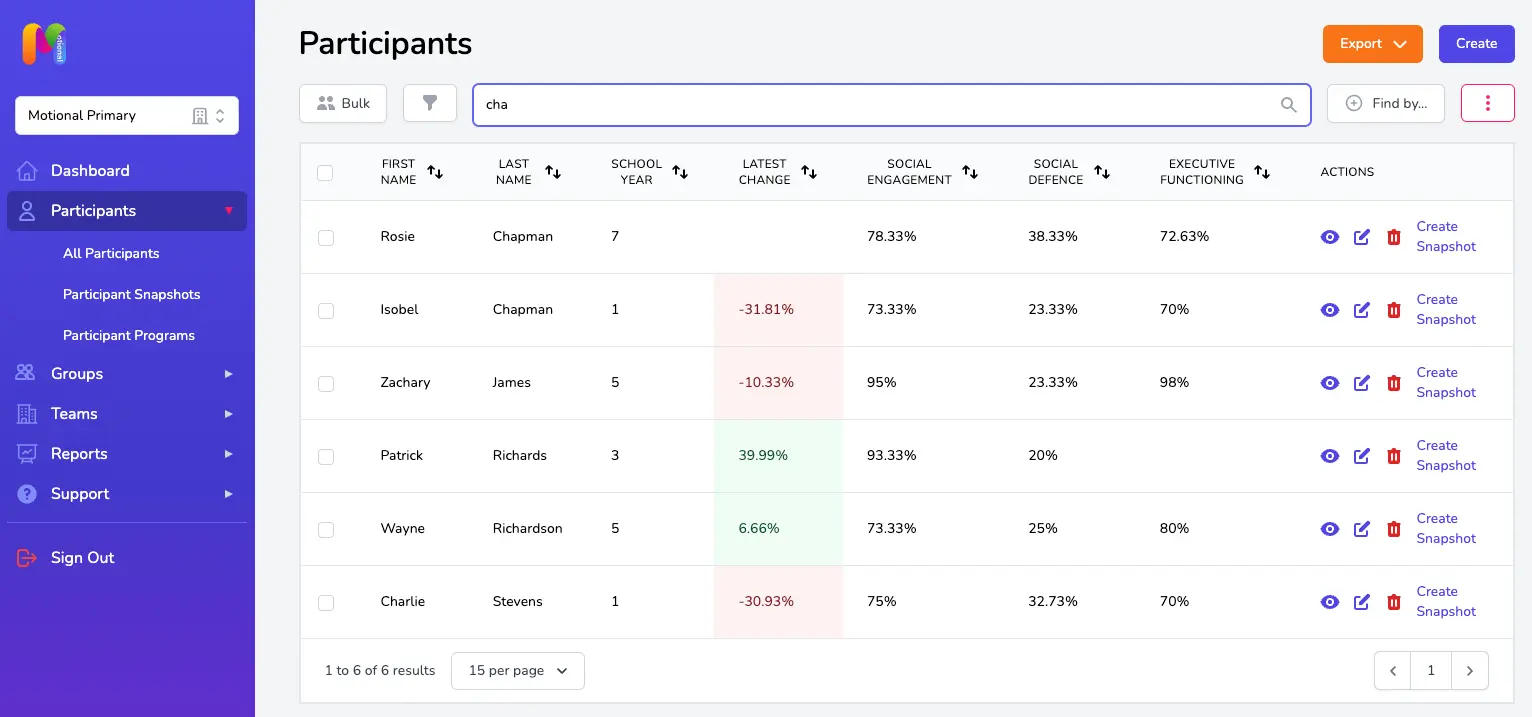
Step 2
Click the edit icon within the Actions column on the right hand side of the Participants table.
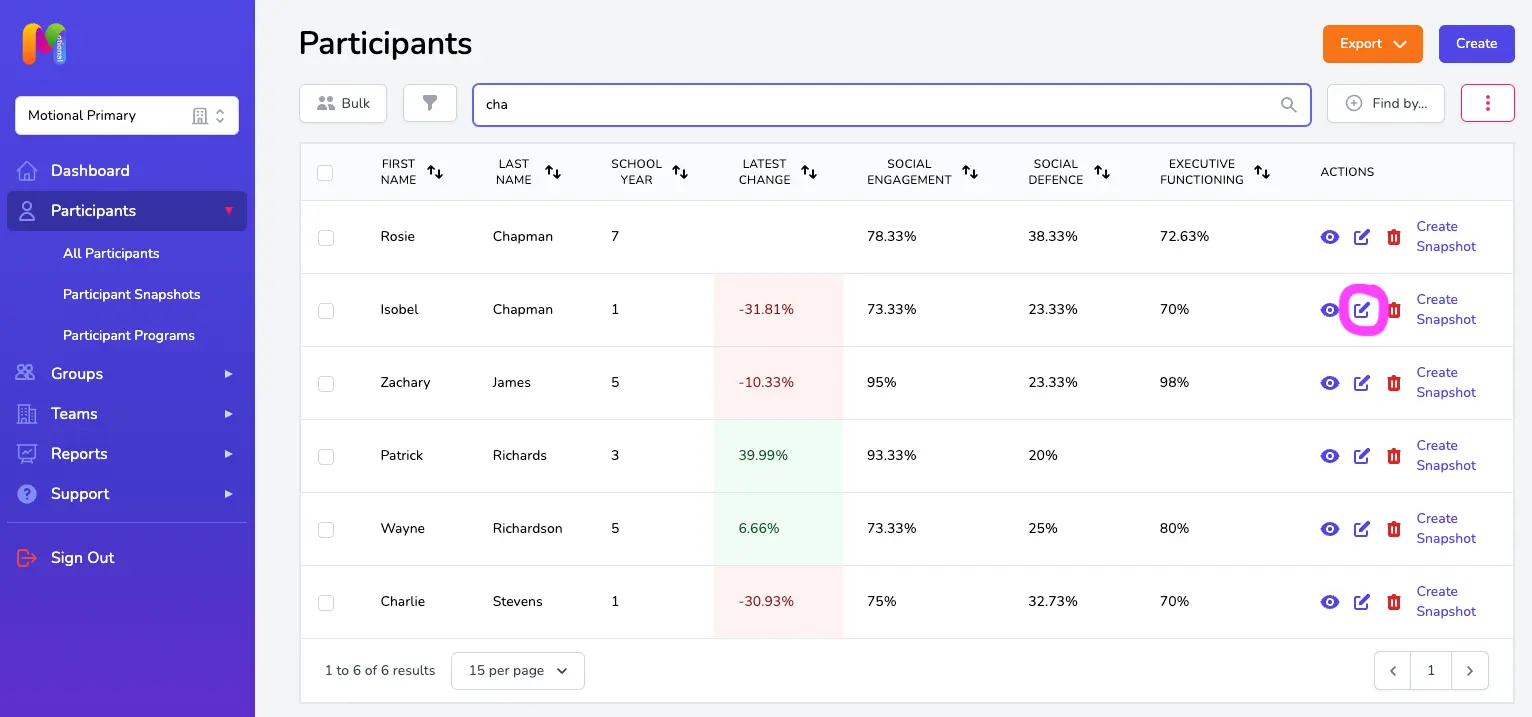
Step 3
Make your changes and don’t forget to click Save!
For a reminder about the fields within this form and what they are used for, check out the Adding New Participants article.
If you have a lot of edits to make to your Participant profiles, for instance if there are lots of dates of birth missing or you want to add in Participant Tags, you might want us to do a bulk update for you instead, which will save you lots of time! The
Importing Participants to Motional
article explains what info we’ll need and how you can send it to us.